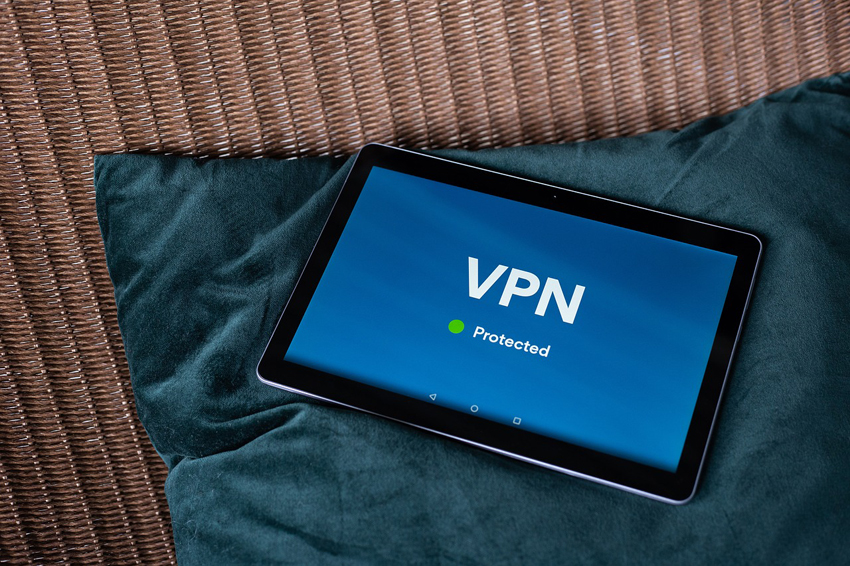Check for DNS Leaks
When a VPN is working properly, your traces on the Internet are hidden and your ISP or anyone else cannot track you. But how do you know if the VPN is doing its job?
A reliable VPN service can help you hide your IP address, avoid Domain Name System (DNS) leaks and WebRTC-enabled browser leaks. If you have any kind of leak, it could mean that your VPN is not working properly.
So how do you know if your VPN is working properly?
The Domain Name System (DNS) is like a translator. It is responsible for translating the request to the site into a specific IP address (Internet Protocol). With these DNS queries, we can navigate the internet with ease.
Without VPN, these requests do not go through the secure “VPN tunnel”. This can leak your address and the sender’s address to the websites you visit. And the ISP will also be able to get all this information.
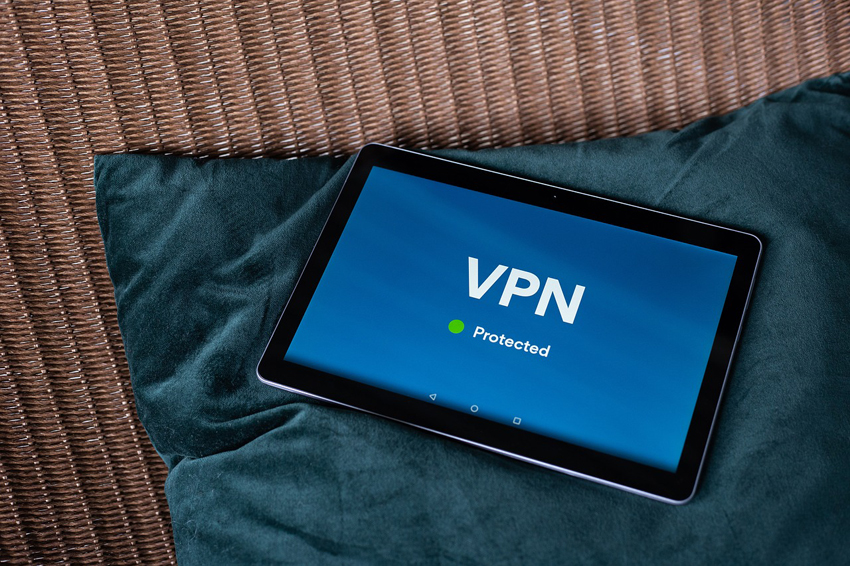
Here’s how to check for a DNS leak:
- Turn off VPN and run DNS leak test. To do this, there are many resources like https://dnsleaktest.com/, you just need to drive the corresponding request into a search engine.
- Turn VPN on and test again.
You can even repeat this test by connecting to different VPN servers. If one server on a VPN is secure, there is no guarantee that others will be the same. Double checking is always safer.
2. Check for IP leaks
Your IP address is much more personal information than your DNS address. VPN hides your source of outgoing information and data that is transferred from site to site. This is why it is recommended that you hide your IP address with a VPN.
Your real IP and the IP that the VPN provider gives you should always be different. If this does not happen, then the VPN is not working correctly.
- See your real IP address with the VPN turned off – there are online services like 2ip.ru for this.
- Turn on VPN and select a server in any country.
- Check your IP address again by refreshing the page but with VPN enabled.
- Make sure that the country server you are connecting to always matches the country displayed in the IP address checker. If not, there may be an IP leak.
3. Check for WebRTC Leaks
Web Real-Time Communication (WebRTC) is a technology that allows browsers to communicate directly with each other without external plugins through the use of JavaScript.
Many browsers support this technology by default, so devices using WebRTC should see each other’s IP addresses. But this is not secure – any site can ask for your real IP address.
And as soon as someone discovers the IP address, they can identify the user of the device. So follow these steps:
- Perform a WebRTC leak test with the VPN turned off – such tests are available on the official websites of many VPN services.
- Run the test again with VPN enabled. The IP address must be different when testing with and without VPN – then the service works well.
4. Check if censorship can be bypassed
Everything is pretty obvious here: if blocked sites open, then the VPN is working well.
What to do if the VPN does not work:
- change servers;
- change protocols;
- check if Kill Switch is enabled;
- check your internet connection;
- disable WebRTC in browser settings;
- update your VPN app.
Other reasons why the VPN might not work correctly:
- some streaming sites may block VPN connections;
- VPNs are prohibited in your country;
- you have been hacked.
So, making sure the VPN is doing its job is pretty straightforward. You can do any of the tests mentioned above, and even one will be enough.